About Emulator QEMU
In this article, we will explain the procedure for installing the emulator QEMU on a Windows terminal and converting image data.
QEMU is an emulator-type virtualization software.
Simply put, QEMU allows you to boot QEMU from within Windows OS and use Linux OS.
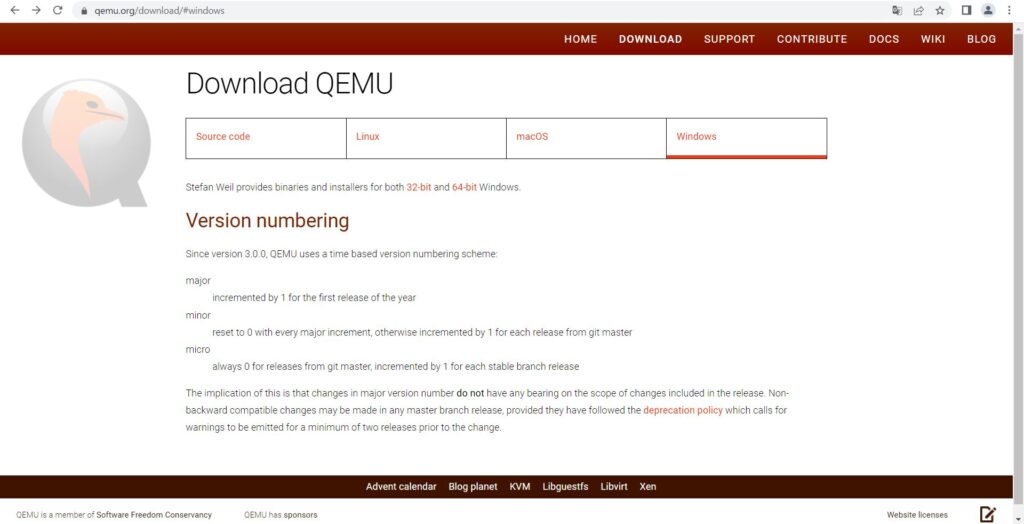
Official website of QEMU https://www.qemu.org/
QEMU can be downloaded from the above site.
VMware cannot read QEMU format (qcow2 format) data
I had an opportunity to read QEMU virtual machine disk image format (QCOW2 format) in VMware, but I could not read it as it is, so I converted it to vmdk format.
To convert it, all I had to do was start a command prompt on Windows and execute the command “qemu-img convert”.
Installing QEMU on Windows
However, since QEMU is not installed by default on Windows, you need to download the installer from the official QEMU website and install it on your Windows device.
You will be surprised to find that only the QEMU download page suddenly becomes an old-fashioned looking site lol.
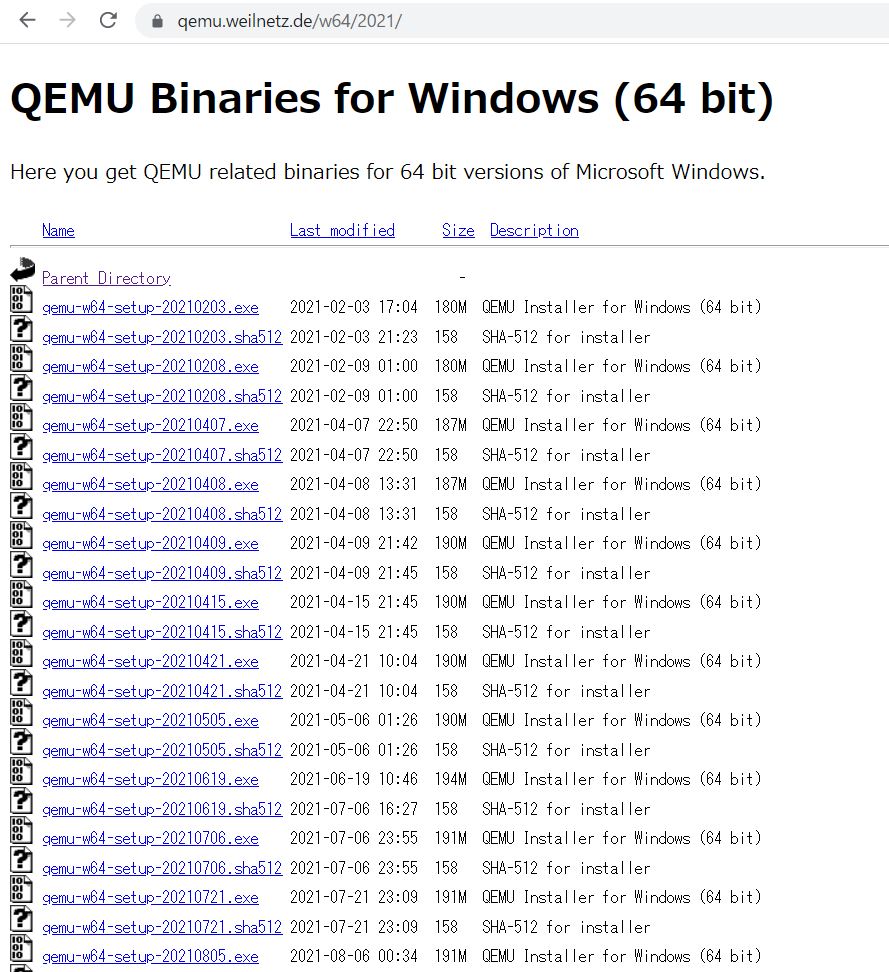
After installation, run the command “qemu-ime -h” on a Windows terminal. If the help output is displayed, QEMU has been successfully installed on Windows.
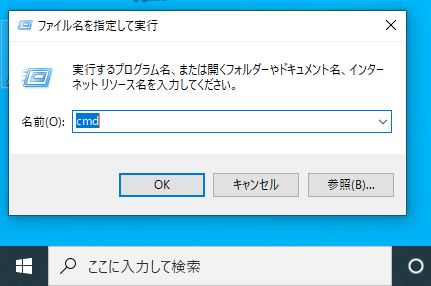
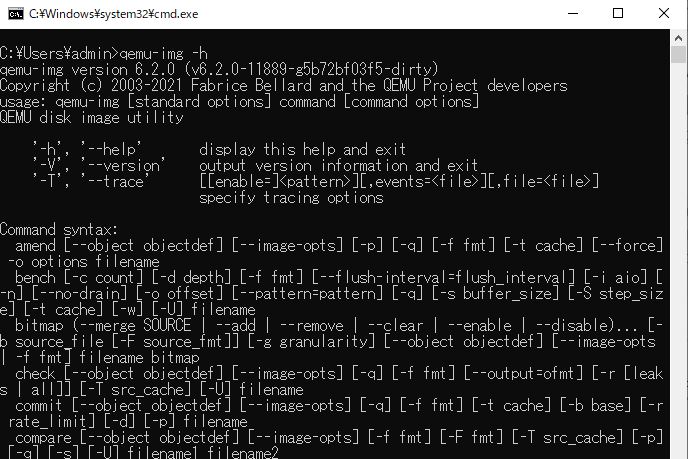
How to convert from qcow2 format to vmdk format
Type the following command 「qemu-img…」at the command prompt to convert the file sample from qcow2 format to vmdk format.
qemu-img convert -f qcow2 -O vmdk sample sample.vmdk
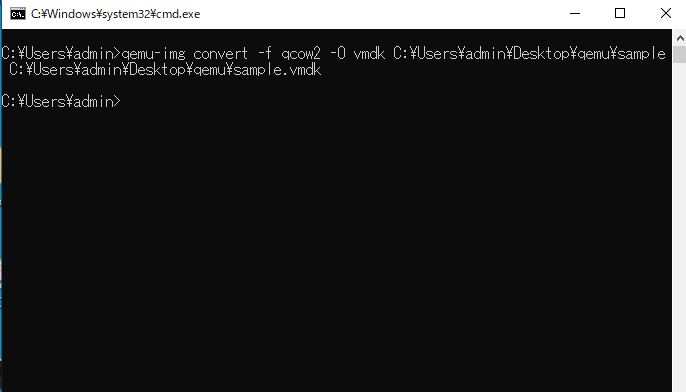
After inputting the data, if no error message is displayed and the conversion process returns to the command input process, the conversion is complete. (If the image data to be converted is large, the conversion process will take longer and the command prompt will stop.)
With the above work, the file was successfully converted to a vmdk file.
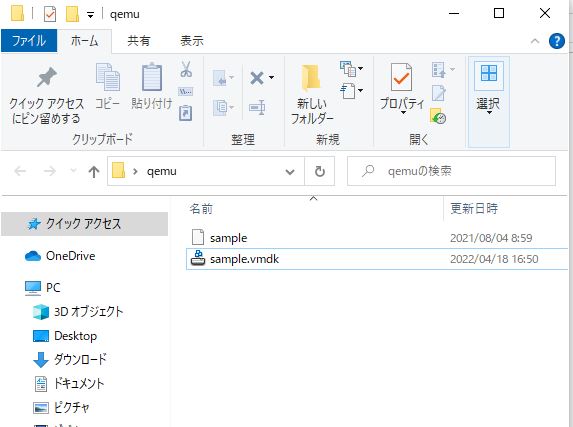


コメント