About Kali linux
In this article, we will explain how to install Kali Linux on VMware.
Kali Linux is a Debian-affiliated OS with about 600 penetration testing programs (tools) installed as standard.
You may install tools individually for penetration testing and security testing.
In Kali Linux, these tools are installed from the beginning, so there is no need to install them individually. This is very convenient.
Translated with www.DeepL.com/Translator (free version)
How to download Kali Linux
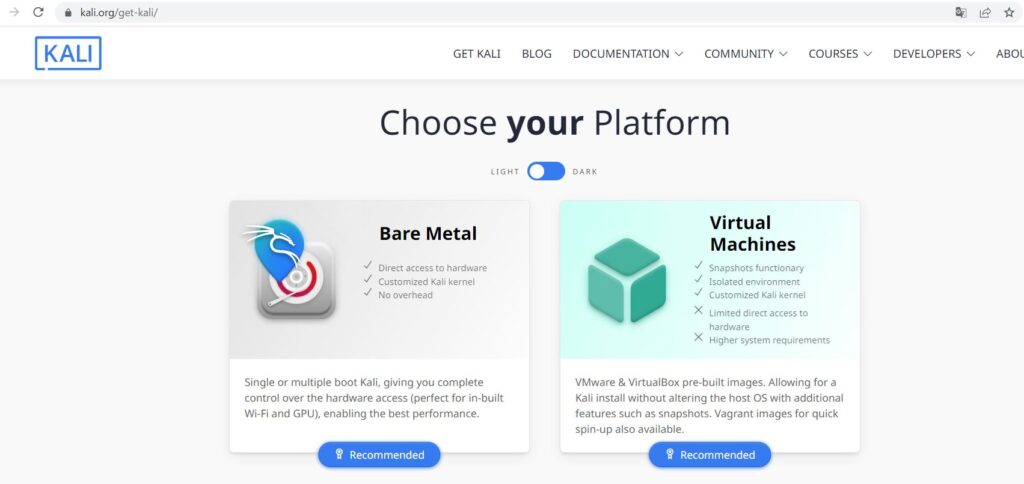
Kali Linux distribution page (official site)
Kali Linux can be downloaded from the above site.
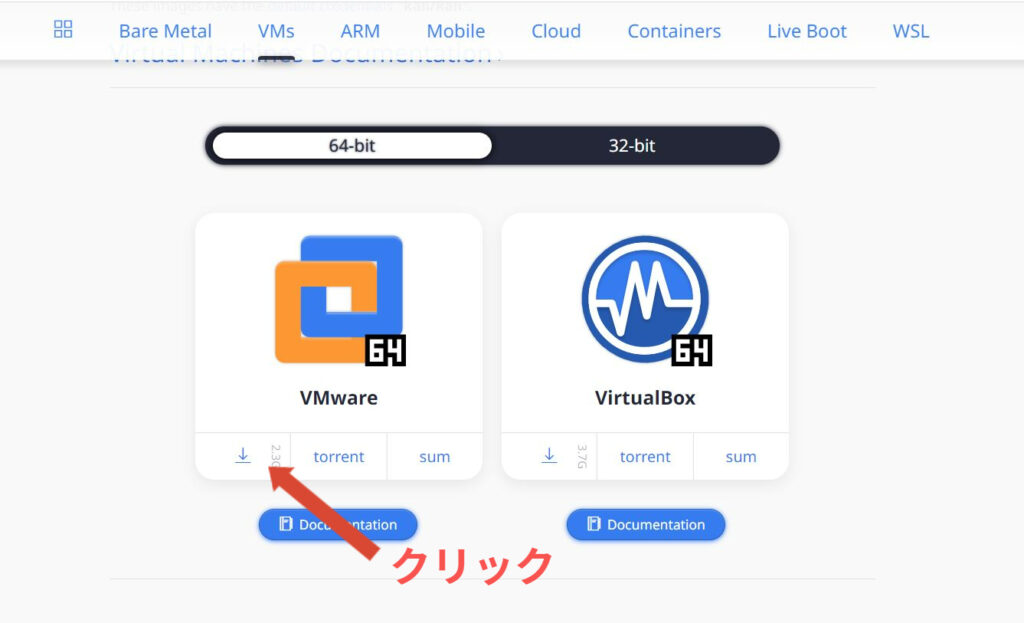
Select “VMs” from the tabs at the top of the official website.
Click the down arrow mark (↓) just below the VMware icon in the middle of the VMs page to download the Kali Linux vmx file.
When downloading, you can choose 64-bit or 32-bit, so download the file that matches the bit number of your OS. Most people use 64-bit.
Setting up Kali Linux image files in VMware
After downloading the vmx file, start VMware.
Select “Open Virtual Machine” from the VMware menu screen.
Normally, you need to configure various settings from “Create New Machine,” but this time, the settings are easy since you are using an image file.
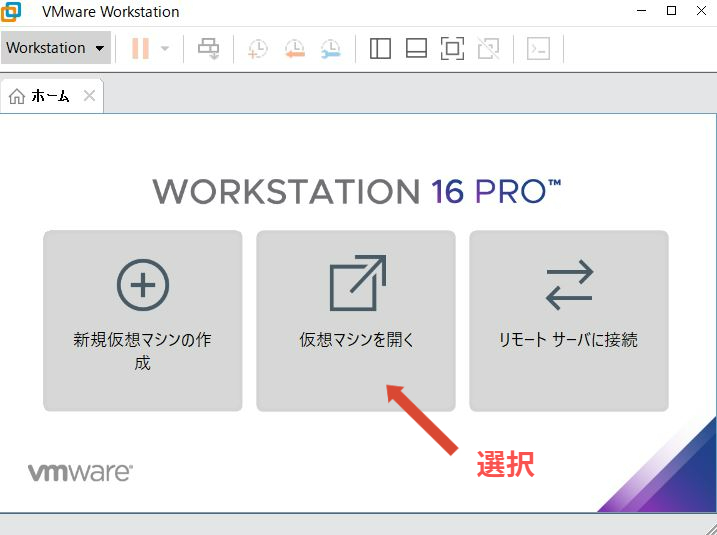
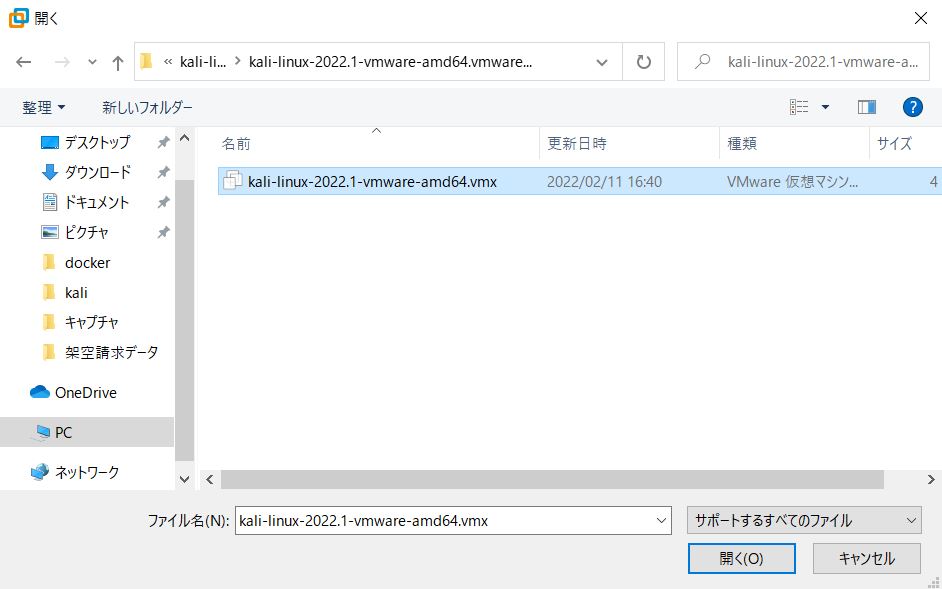
After selecting “Open Virtual Machine”, you will be prompted to select an image file.
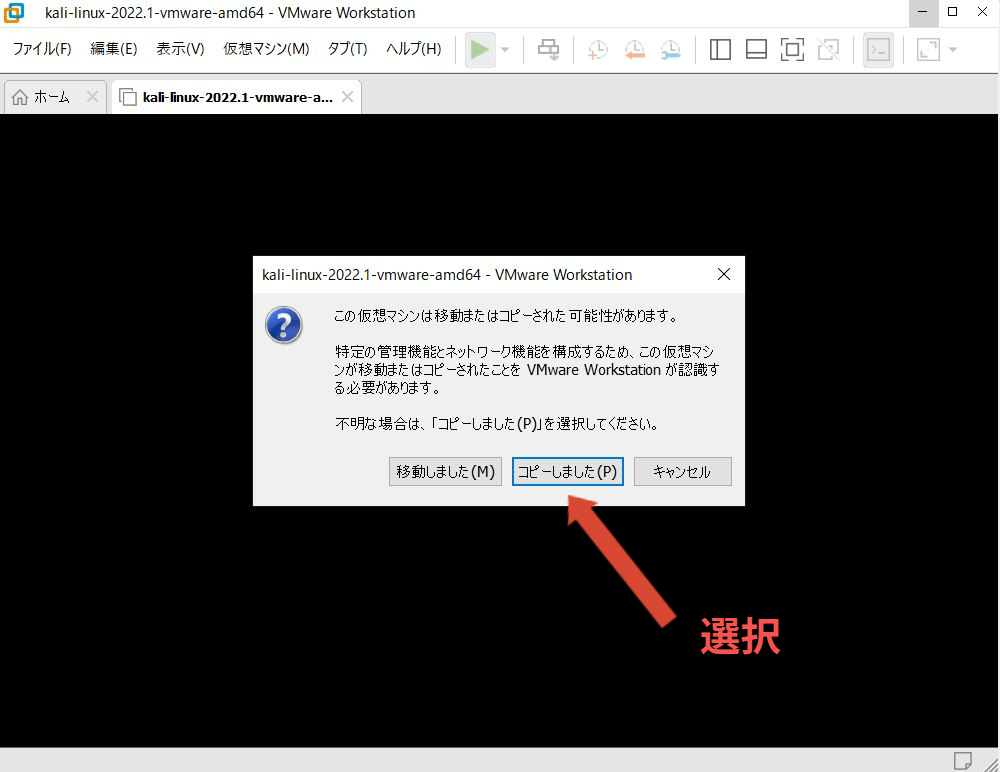
After making your selection, return to the VMware home screen and Kali Linux will be configured.
Clicking the “Start” button will start Kali Linux.
Of course, you can further customize the hard disk capacity settings, etc., but if you are just using Kali Linux for the time being, you do not need to configure detailed settings.
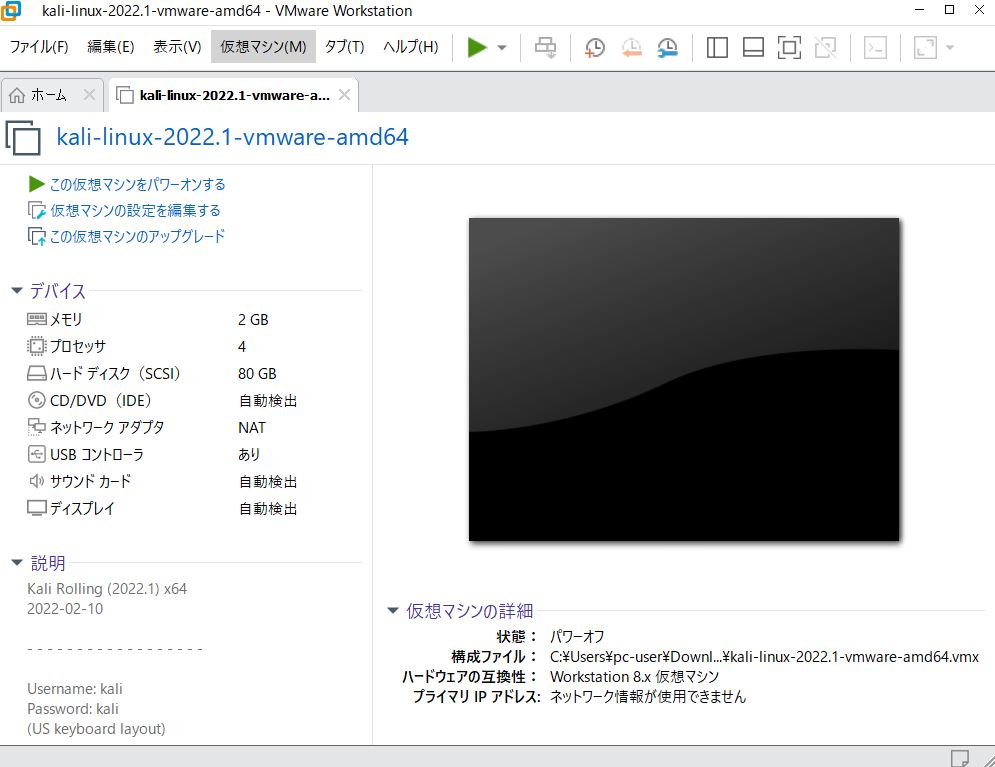
After startup, a message will be displayed. At this point, click “Copied” to proceed.
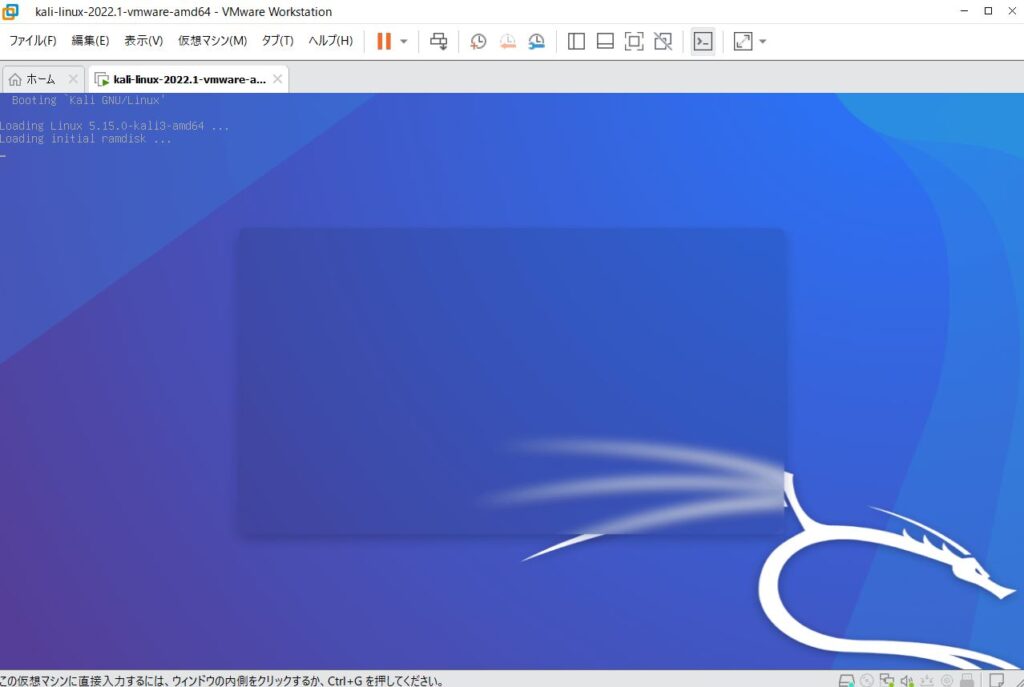
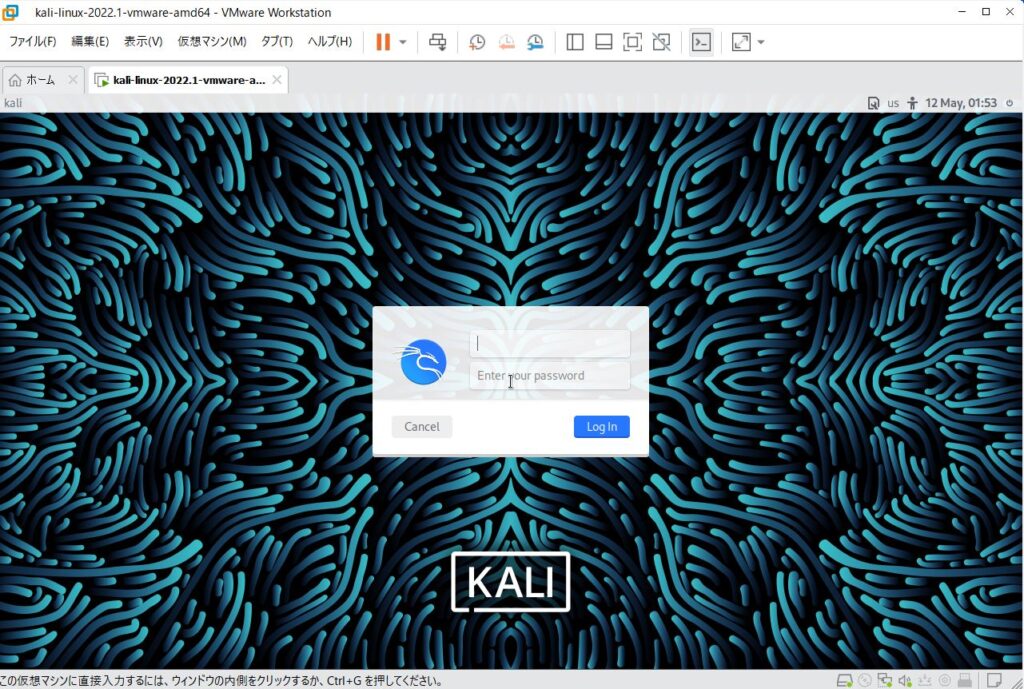
Kali Linux will then start up and move to the login screen.
At the login screen, enter your default ID and password.
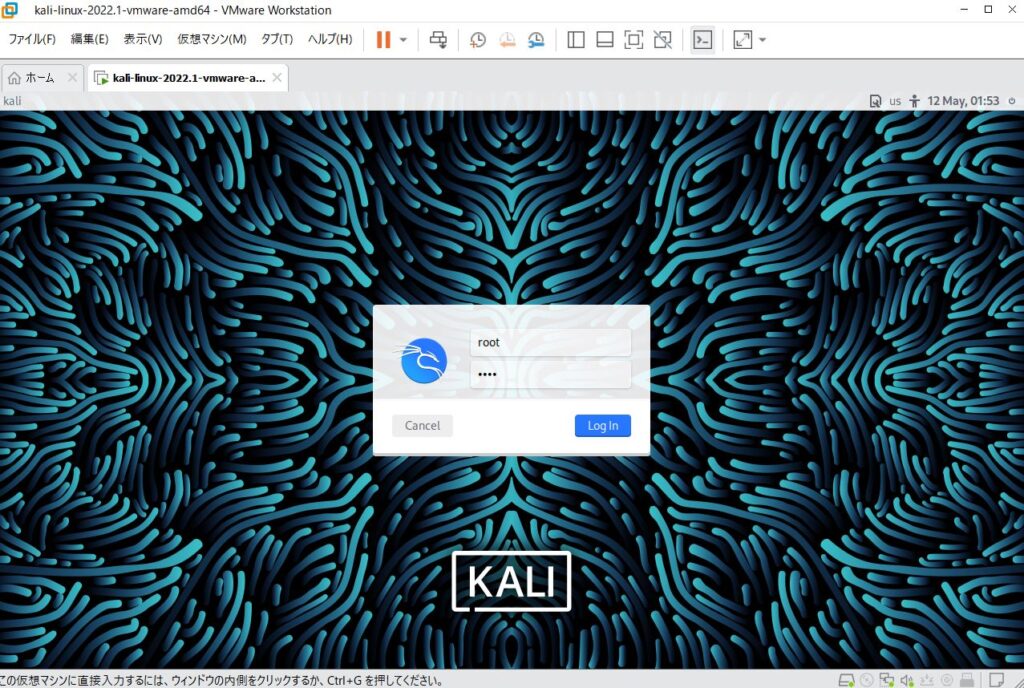
There is one caveat regarding logging in.
The default ID and password for Kali Linux is
ID root
Password toor
has been used for a long time.
This time, I also entered this ID and password, but received the error message “Your password is incorrect.Please try again.
I could not log in with the message
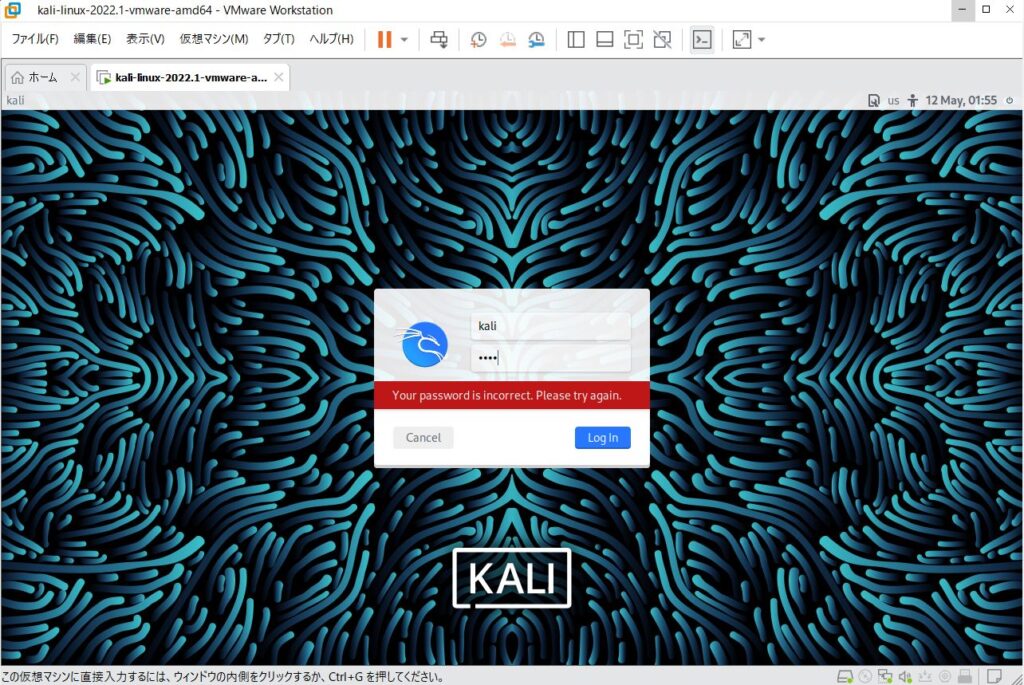
Upon closer inspection, it turns out that the default ID and password will be changed starting in 2020, and
ID kali
Password kali
I am not sure about the intention of the change since it seems to be less secure… The security seems to be low, so I am not sure what the intention of the change is….
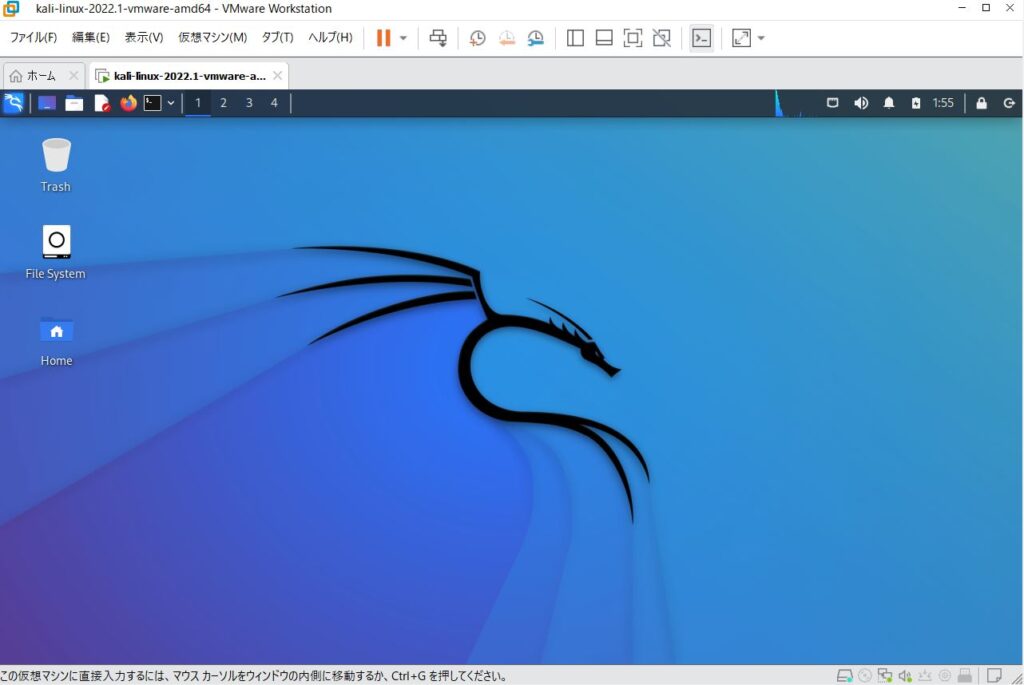
Anyway, I entered my new default ID and password and was able to log in successfully.
This is how to install Kali Linux 2022.1. I hope this will be helpful.
関連記事:
- Installation on Windows using emulator QEMU and image file conversion for VMware (qcow2 -> vmdk)
- How to install Ubuntu on VMware virtual environment (using iso files)
- [2022 Newest Version] Google Analytics and Adsense links were not set up… I’ll walk you through the steps to set up your tracking code! [GA4]
- [2022] GoogleAdsence has been shut down! My Experience
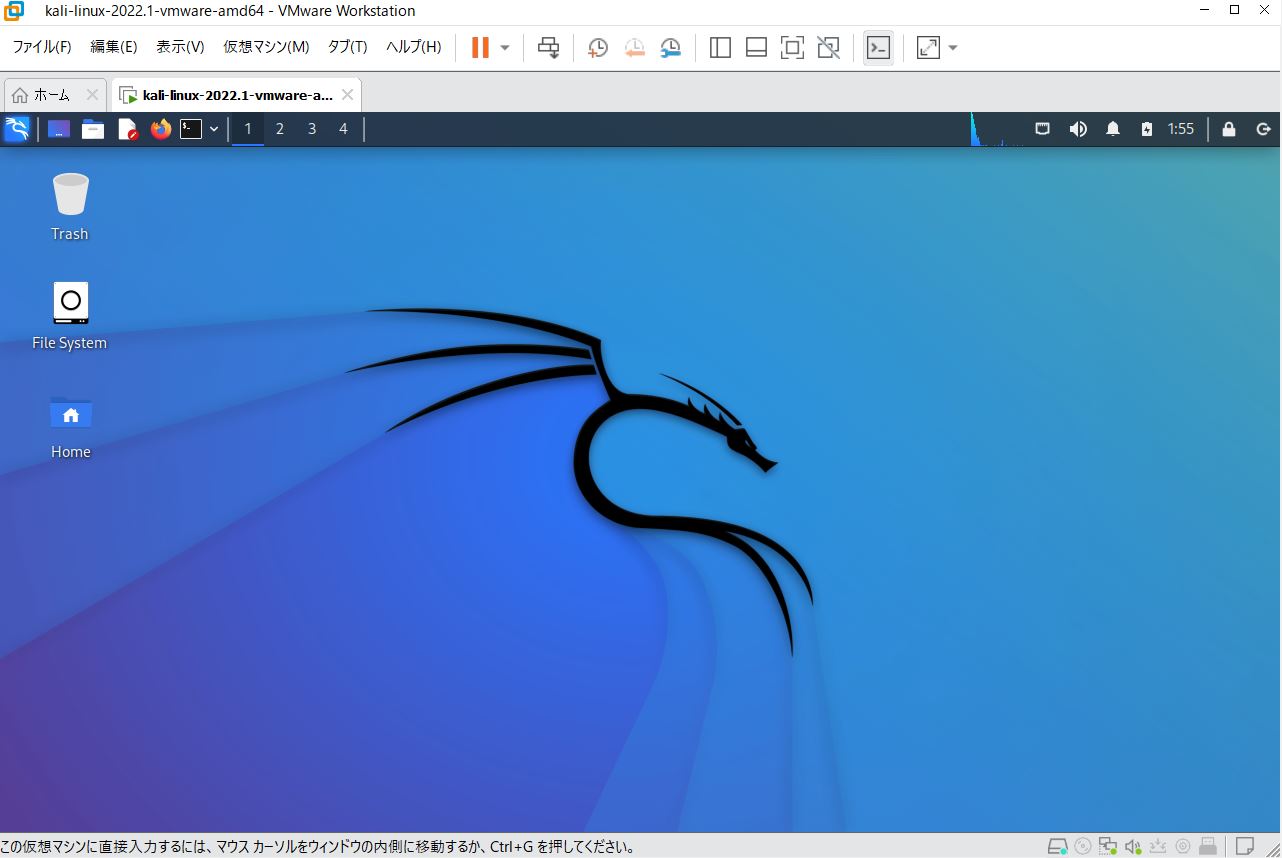


コメント